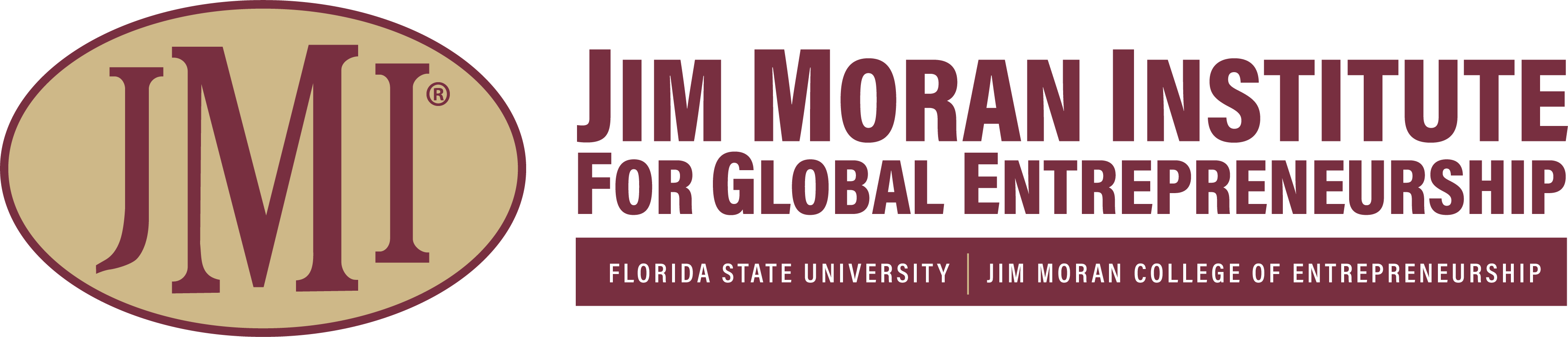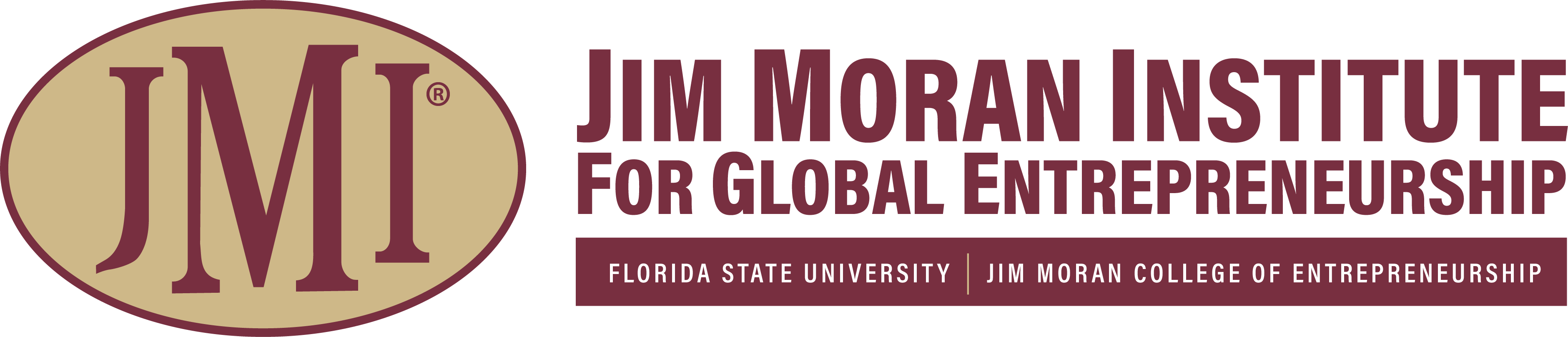Please see the email signature template blocks below.
When ready, click and highlight from 'your name' through the bottom image. Next, right-click on the highlighted area and select Copy.
Open Microsoft Outlook and click the Settings icon in the top-right corner, and then choose Mail from the menu on the left, then choose Compose and Reply. Depending on your preference, select either New Signature to create a new signature, or edit an existing one.
Paste the new signature into the text box, then repeat this process for the reply signature.
Change your default signature settings to match your preference, then click Save.
You should now have access to your new FSU email signature. If you are still having issues after following these instructions, please reach out to rlopez@jmc.fsu.edu.